For years we have offered a built-in integr with MailChimp, and as of June 2021 the MatrixMaxx AMS also offers an integration with Campaign Monitor.
We chose to integrate with Campaign Monitor because it has similar features and benefits to MailChimp, but clients have told us that CM is a little more flexible in terms of pricing structure and offers smoother marketing automation tools.
Based on client feedback, Campaign Monitor (CM) Benefits include the following:
- Unlike Mailchimp, the CM API allows users to be moved off and then back onto list again (e.g., member lapses and then comes back)
- Easy-to-use Bounce and Spam reports make reputation maintenance easier, leading to improved Delivery (also, some organizations are blocking emails from big vendors like Constant Contact and MailChimp, so making a move to a smaller group is good)
- Offers more sophisticated approach to automation (e.g., onboarding campaign), including visual presentation of flows
- Higher degree of personalization available
- Easier to send over MatrixMaxx data and utilize segmentation within the email platform, resulting in fewer separate lists syncing over, thus fewer contacts, and lower cost
- More advanced WYSIWYG visual HTML editor; easier to create emails that are both attractive and lower on the ‘spam’ scores
INSTRUCTIONS
Want to get started using Campaign Monitor? Here’s how ….
- Obtain a Campaign Monitor (CM) account via https://www.campaignmonitor.com
- Account creation is free, but then Campaign Monitor costs will apply
- After set up, go to Account Settings – Manage API Keys and make note of your API Keys and Client ID
- Link your instance of MatrixMaxx to your CM account
- A staff member with SiteAdmin rights should go to Admin – Administration Pages – Integrations (SiteAdmins) and add the two necessary API keys
- CM requires both keys (API Key and Client ID) or it will not work
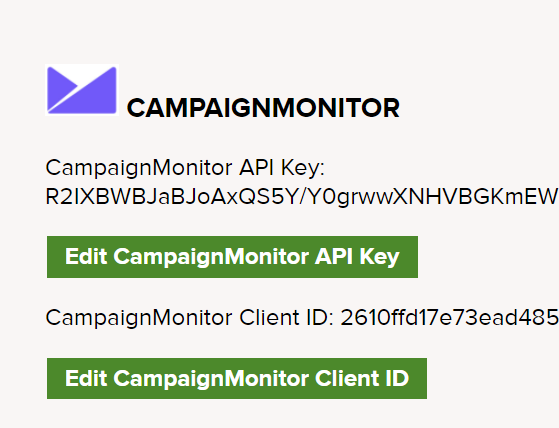
- If you are unsure of your CM API keys, you can find them in your account in CM
- Create the new CM list(s) that you want to populate with data from MatrixMaxx
- The general advice with most of the new marketing automation systems is that you send all of your MatrixMaxx users over into one list and then segment on the CM side
- However, as with MailChimp, it is possible to create multiple lists in CM and connect them to multiple lists in MatrixMaxx
- Create or Identify a MatrixMaxx list that you want to export to a list in CM
- This list does NOT need an associated email list in MailingMaxx, unless you actually want to be able to send email from either MatrixMaxx or CM.
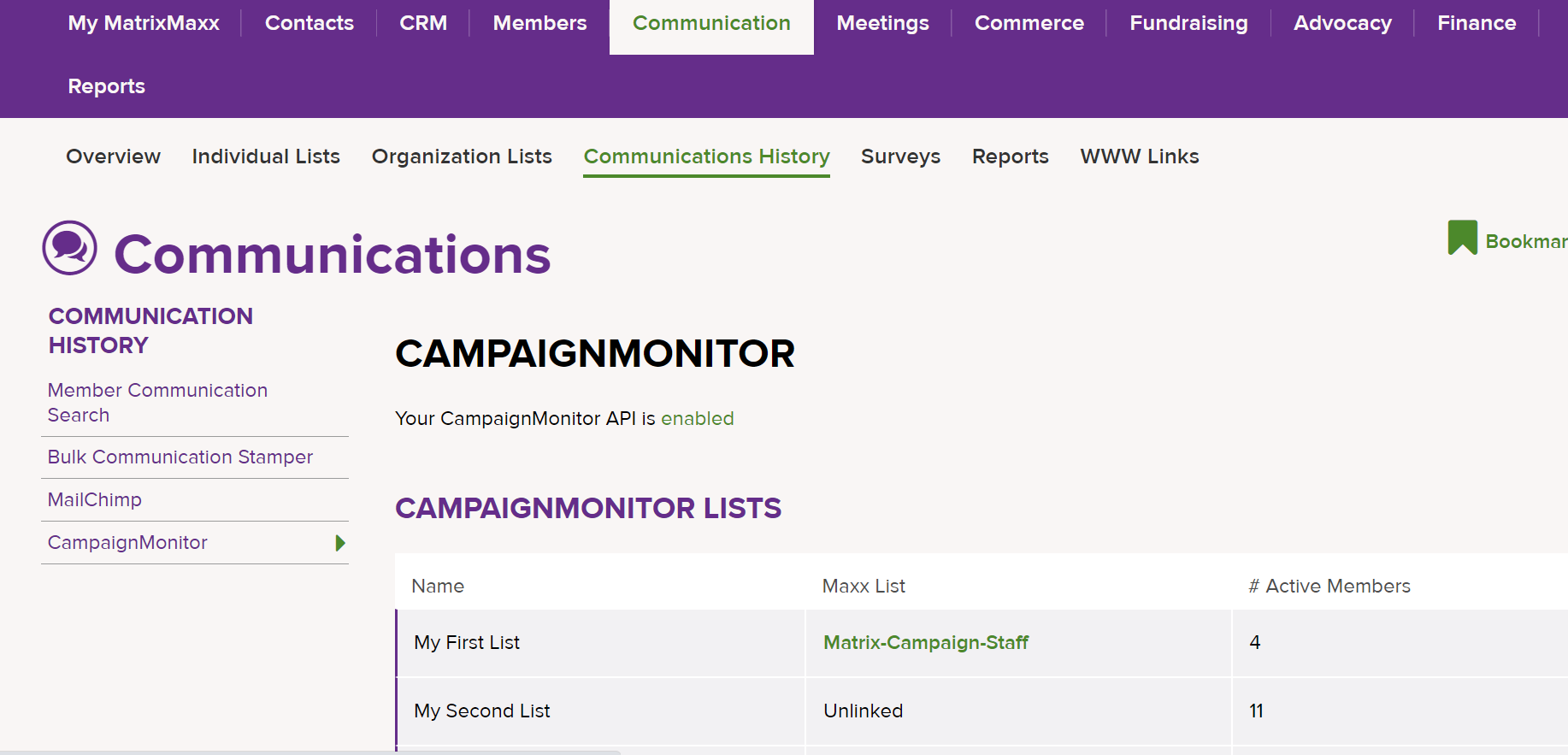
- From Communications menu on the MatrixMaxx Intranet, go to the Communication History and select CM lists (there are NO preloaded lists) so the list will be empty.
- To add a list already created, Go to Search Individual list, locate the list to add to CM.
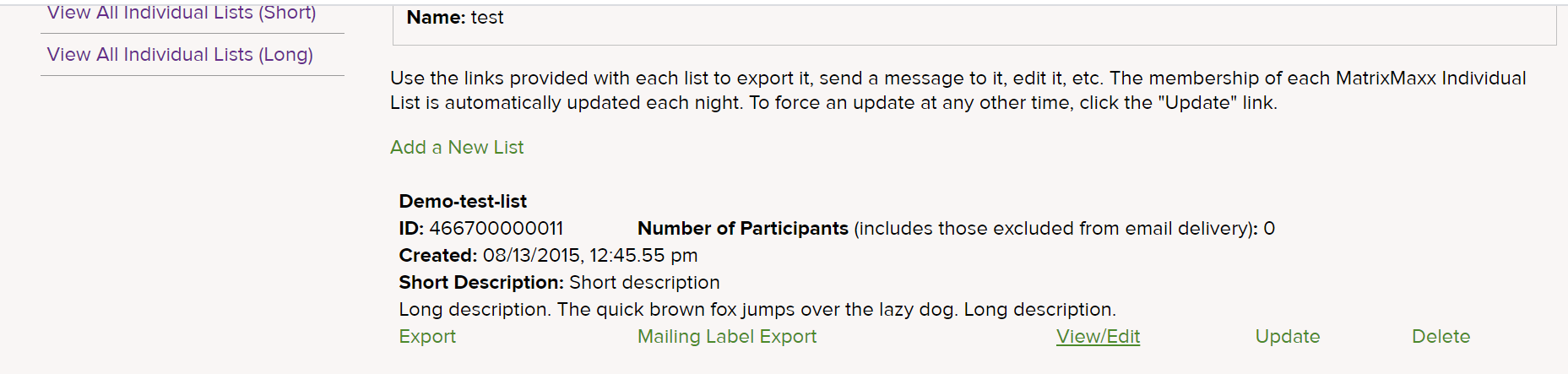
- Select view/edit, Select Export this list to Campaign Monitor.
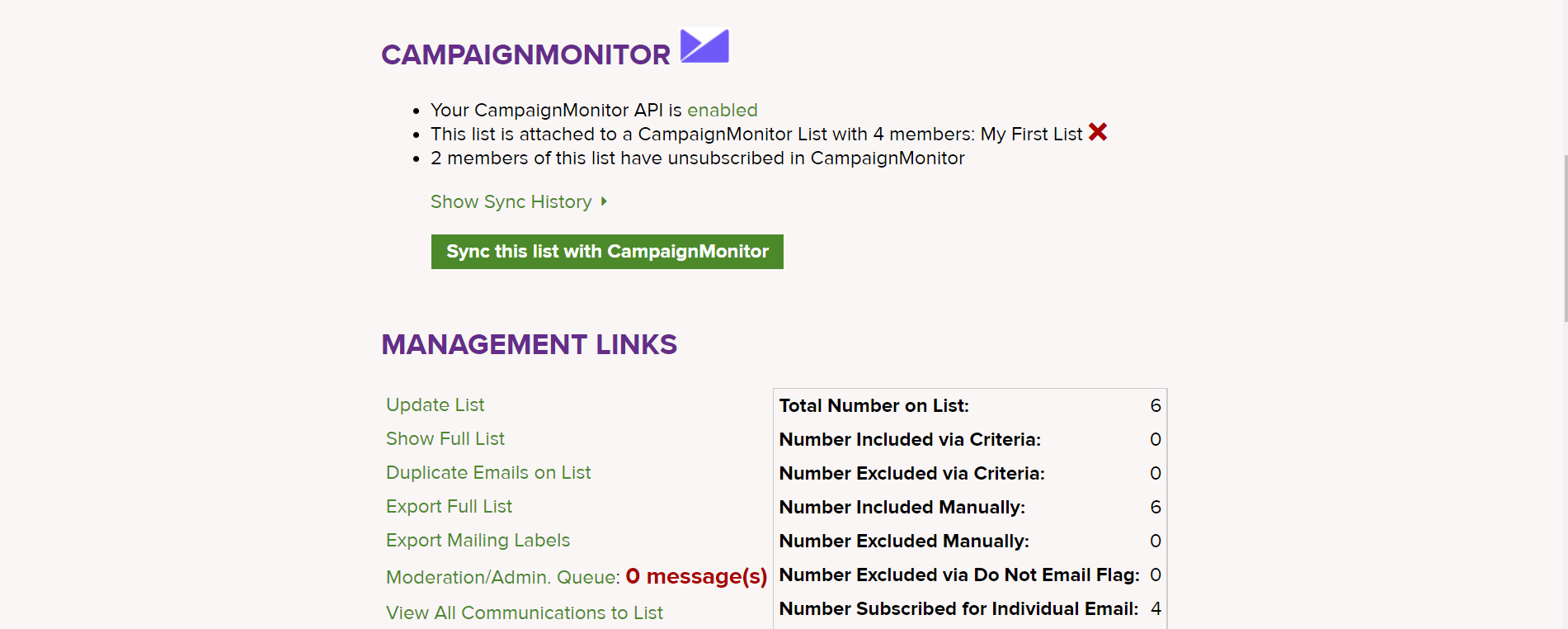
- Click “Sync this list with CM” to access the available lists in CM
- Select which list you want to export
- Look in the dropdown for the CM list you want to connect this MailingMaxx list to; any CM list not already synched with a list in MatrixMaxx will show here
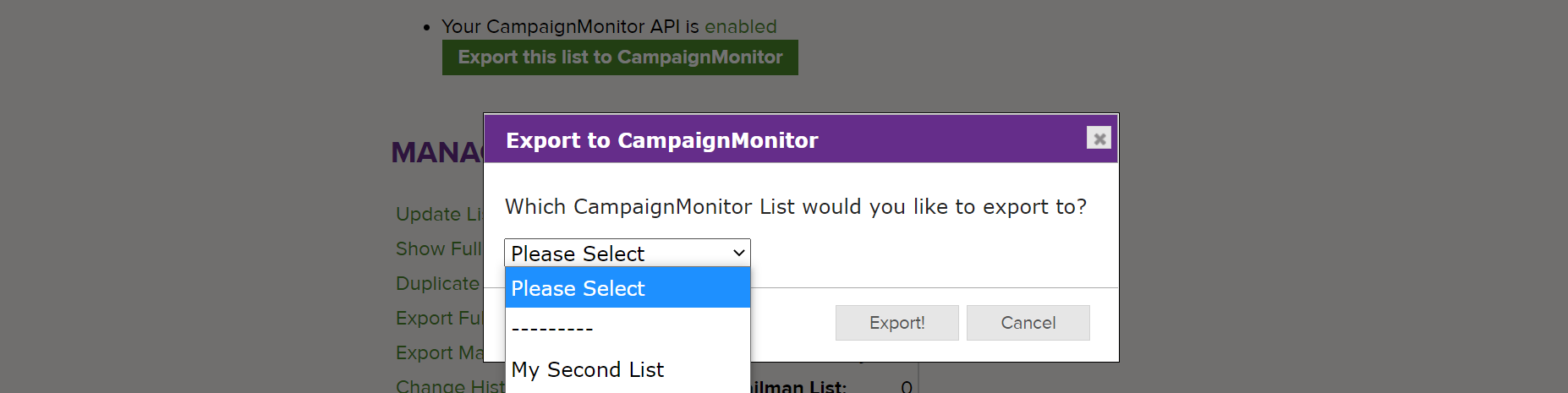
- The general advice with most of the new marketing automation systems is that you send all of your MatrixMaxx users over into one list and then segment on the CM side
- However, as with MailChimp, it is possible to create multiple lists in CM and connect them to multiple lists in MatrixMaxx
- This list does NOT need an associated email list in MailingMaxx, unless you actually want to be able to send email from either MatrixMaxx or CM.
- Sync the two lists
- MatrixMaxx is sending the following 27 generic fields for all clients (and can send custom fields by request).
- From individual:’IndividualId’
- Name
- Email Address
- IndividualID
- Prefix
- FirstName
- MiddleName
- LastName
- Suffix
- Title
- Nickname
- mxxCreatedDate
- IsPrimaryContact (Y/N)
- Committees (Y/N)
- Username
- PersonalStatus
- MemberType
- MemberStatus
- Gender
- MemberExpirationDate
- From Company:
- CompanyId
- OrgName
- OrgType
- OrgCity
- OrgState
- From individual:’IndividualId’
- This list does NOT need an associated email list in MailingMaxx, unless you actually want to be able to send email from either MatrixMaxx or CM.
- Send to your CM list just as you normally would
- There is currently no connection between MatrixMaxx and CM that allows us to stamp a communication that an email was sent to them from MailChimp
- However, you can manual do a communications stamp by using the bulk stamper (Communications Module → Bulk Communication Stamper)
- Keep your CM list up-to-date by syncing it prior to usage
- Go to the MatrixMaxx list, in the Communications module
- Click “Update List” to make sure that the master MatrixMaxx list has pulled the most recent data for all of its criteria
- Then “Synch this list with CM” to make sure that all the most recent adds/edits/changes are synched between the two systems
- The rules
- If an email address is no longer on the MatrixMaxx list, we DELETE that record from the CM list (after clicking Update List). If they are subsequently re-added to the Maxx list, they will be re-added in CM.
- If an email address has been UNSUBSCRIBED from the CM list, we EXCLUDE it from the MailingMaxx list. It will never be added back to the CM list while excluded in Maxx.
- Any individuals who have the ‘do not send emails’ set to yes in their demographics will not be sent to CM UNLESS the list in MatrixMaxx has been set to ignore this flag.
- If there is an old member record but that member is now inheriting from a parent rather than having its own membership, you need to delete the old member record or the data won’t go over properly to CM!
- Expected Rules
- Hard bounces will end up on the suppression list and be excluded
- Bounce lightly will be manually excluded from the list
- Add all (active-deleted)
Important: MatrixMaxx is the MASTER contact record BUT the CampaignMonitor is the UNSUBSCRIBE master
- Any changes to the fields that we send from MatrixMaxx to CM will be overwritten during the next synch
- Example: William logs into CM and changes his name from William to Bill. In the next synch with MatrixMaxx, it will change back to William.
- Note that an UNSUBSCRIBE is different than a DELETE in CM
- Any fields that the user left BLANK, will be sent BLANK to CM
