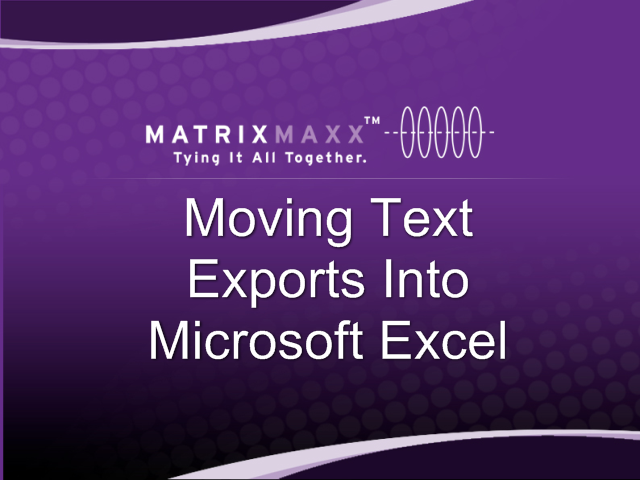This video will walk you through how to get text from MatrixMaxx exports into Microsoft Excel for use in Mail Merges, etc. (1:52)
The above video walks you through one way of moving Maxx text exports into Microsoft Excel. However, if you need to take an additional step and define the data format type for various fields, follow these instructions: * Compose your search in Maxx (or run the report in Maxx -- whatever report you are using to find the data you want to export from Maxx) * Run the Export * Once in the Export interface, select the fields for the report from the field chooser * Choose to run the export as a traditional file to screen * Once it has output to the screen, copy all the data * Do this by using "CONTROL-A" and then "CONTROL-C" for a quick "select all" and then "copy" * Open Notepad (or other text file application) * Paste the data into notepad ("CONTROL-P" for a quick way to "paste") * Save the Notepad (or text file ) application * Open Microsoft Excel * Click File > Open (to start a new sheet in Microsoft Excel) * Find the file that you just saved (make sure to select "all files" beside the file name field) * Click "open" after selecting the file * Follow the Microsoft Excel import wizard: ** choose file type "Delimited" ** click "next" ** choose delimeters "comma" ** choose text qualifier as quote (") ** click next ** THIS NEXT PART IS THE MOST IMPORTANT PART ** on the data format screen, for the company ID column, set the column data format to "text" ** click Finish Now your data should be in solid shape. (If you notice that any numbers are translating oddly, go back through the process to ensure that you have set the data format(s) correctly.)