For anyone using the Commerce Products Module to power their Store, there are 3 Versions of product setups to choose from: Print, Digital, and – as of the 19.3 release in late September 2019 – Subscription. (Note: A Version called ‘Protected Directory Access’ was available for use in the past with custom-coded applications or directories, but this new Subscription code supersedes it)
Using the Subscription functionality, staff can attach a list of individuals to a product and have this list automatically and immediately update when a user purchases this product! This list may then be used to power special fees or exports or queries or privilege group access levels, and the user will automatically be removed from the list per the duration of the subscription as set by staff.
How do I create a Subscription product?
- Create the List (Communications -> Individual Lists) that you wish to use to hold the subscriptions
- Create the Product (Commerce -> Products)
- Tag the product as Version = Subscription
- Give it a subscription duration. You can set it by number of days the product is available as well as setting a calendar days.
- Connect to the List (s)
- Be sure to fill in the product’s ‘Special Notes and Instructions‘ field with any information that the purchase needs to have about their subscription. (See the ‘How do I setup the Subscription list as a Privilege Group’ section, further down, for sample text for use with a restricted access subscription)
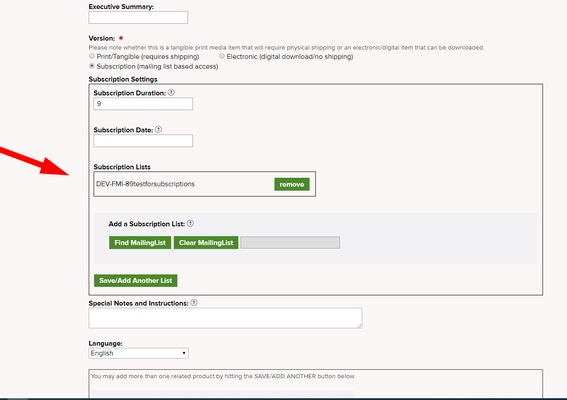
Once the product is created see the basic subscription info at the top of the MatrixMaxx Intranet product view page, so it is easy to tell at a glance if the product is a subscription. (And you can view the subscribers and their expirations in the ‘Report’ section of the product page)
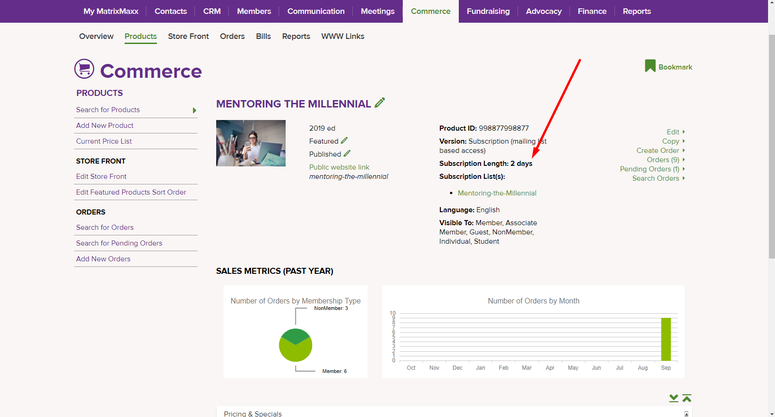
How does the Subscription Product actually work?
- The user places the product in their cart, checks out, and pays. (or staff may create the order on the intranet side)
- As soon as the balance of the order is $0, the individual user is immediately added to the list attached to the product. (This is not a criteria-based addition; the user is actually added individually to the list).
- Also, there is additional code that will immediately refresh the user’s access levels, so if this list is tagged as a privilege group the user will gain this access instantly. (see below)
- At the end of the subscription, a nightly script will check for subscription expirations and take the expired users off of the associated list. (Internal reference Maxx-3287)
What are some uses for Subscriptions?
- Use the list for a Newsletter subscription (e.g., a paper or emailed newsletter)
- Use the list for a special meeting fee (e.g., sell a subscription to unlimited workshops in a given 12-month period)
- Use the list to control access to restricted content in a 3rd party system, like a CMS or LMS
How do I setup the Subscription list as a Privilege Group for use with 3rd party SSO and/or API calls?
- Admin -> Manage Access Levels (SiteAdmins, only)
- Tag the list as a Privilege Group
- Work with your 3rd party system (CMS, LMS, etc.) to use this group to grant and control access to certain content/directories
- If you have already established Single-SignOn (SSO) with this system, and it is already pulling privilege groups to power access levels on this system, you may already have in place what you need to make this work
- If the 3rd party system is making a web service call to MatrixMaxx at each page-view on their side to get/verify permissions, so that they’re always up to date, then subscriptions will work seamlessly.
- However, for a variety of reasons, 3rd party systems are often not setup this way. (Sometimes they are setup to only verify roles/permissions upon login, for example.) Depending on how the authorization was setup, your user may need to logout and then back in for these new permissions to be pulled and recognized by the 3rd party system.
- If this is the case, we recommend providing the user with clear instructions in the product’s ‘Special Notes and Instructions‘ field, for example: For the length of your subscription, you may access the Toolkit at http://www.demo.matrixmaxx.com/resources/coaching-toolkit … In order to immediately activate your subscription for the Toolkit, you should log out of the website (using the ‘Log Out’ button on the top right of this page) and then link to the Toolkit page. You’ll be prompted to login, again, and at that point your subscription rights will be active. If you have any questions or issues, please contact Katie Smith at 703-838-9777
- Depending on the 3rd party system and setup, it may be possible to upgrade/change the permission refresh so that the user doesn’t need to logout/login, but this would need to be discussed with that vendor.
How do I know the expiration dates of the subscribers?
If a product is a Subscription, then on the MatrixMaxx Intranet product view page, under the ‘Report’ accordion, you see see a ‘Subscription Membership Report‘ that shows: 1) The Individual subscriber, 2) The subscription start date and 3) The subscription end date
How do I market to the users whose subscriptions are near expiration, using MatrixMaxx’s existing list functionality?
- For subscriptions with a fixed date termination. (e.g., The ‘2019 White Paper Subscription’ ends for all users on December 31, 2019)
- You’ll want to create a new marketing list of individuals who have not renewed. e.g., 2019-white-paper-not-2020-white-paper
- Then add the full subscription list as an inclusion criteria
- Then EXCLUDE anyone already subscribed to the 2020 subscription product
- Then send to the list whenever you feel appropriate: e.g., you’d want to send your 30-day warning on Dec 1, 2019
- For subscriptions with a duration that is a fixed number of days (e.g., 365 days). You can create a marketing list using the power of the Individual Query Builder (Add a Reports -> Individuals Reports -> Individual Query Builder -> Commerce Subscriptions) to flesh out your search for subscribers nearing the end of their subscription duration. (Internal Matrix reference Maxx 3398)
- Create your marketing list, for example ‘subscriptions-ending-in-15 days’
- Then add new Inclusion Criteria using ‘Add New Criterion (query builder)‘
- To build your query, choose ‘Commerce Subscription’ and then ‘Product Access List’ to choose your subscription list, then use the plus (+) to add an AND criteria of …’
- ‘Commerce Subscription’ and then ‘Subscription Expiration Date’ to select either a date or ‘days ago’ for the expiration
- Example: to identify individuals who are within 15 days of their subscription ending, you’d use the criterion:
- ‘Commerce Subscription’ ->’Subscription Expiration Date’ -> After -> Days Ahead -> 1 AND
- ‘Commerce Subscription’ ->’Subscription Expiration Date’ -> Before -> Days Ahead -> 15
- Example: to identify individuals who are within 15 days of their subscription ending, you’d use the criterion:
How do I market to the users whose subscriptions are near expiration, using a 3rd party Marketing Automation System?
The key pieces of subscription data are all available to be pulled via the API. e.g., Given a particular subscription product list with a 365 renewal duration, the 3rd party system would be able to identify anyone on the that list and pull their expiration date, and then send an automated reminder at 30 days prior to that expiration date. The MatrixMaxx team has updated the API documentation as of Oct 1, 2019 to include information on this.
Does MatrixMaxx have a built-in automatic ‘reminder’ trigger, so I don’t need to create lists or use a 3rd party Marketing Automation System?
The initial release of the Subscription upgrade does not include this type of functionality. However, if this proves to be a popular product version, and you’d like to see this feature added, please post a comment, below, and let us know.
